Apple introduced the Apple II in 1977. The Apple II line stayed in production until 1993. The Apple IIe variant, first released in 1983 and later upgraded in 1985 (Enhanced Apple IIe), can lay claim to one of the longest production runs of any computer in history. This feat is unheard of in today’s market place where top-of-the-line computers are generally considered out of date a few years after introduction. No company would think of trying to extend the life of the same basic computer with the same basic processor for well over ten years. But when Apple first began operations in the late 1970s, the home computer industry was young. Companies were not as hyper-competitive and there was no impetus for them to factor in “planned obsolescence” in their business strategies. Companies had to convince consumers that they actually needed a computer. You must keep in mind that the public had not grown up using computers and that few people knew what a computer was supposed to look like or act like. Apple had to in effect, create a new market. It did so by using a combination of clever marketing and by supporting the Apple II with easy to use manuals designed for a public that was skeptical, fearful, or indifferent about the prospect of home computing.

This article examines a portion of one of Apple’s Apple IIe owner’s manuals. Apple produced several different editions of the Apple IIe owner’s manual over the life of the computer. This one was not the first nor was it the last. This particular Apple IIe manual first shipped with the Apple IIe in 1984, the same year that Apple released the world-changing Macintosh. Reading through the manual is like taking a time machine back to 1984, when home computers where still relatively new and the Apple IIe drove the majority of Apple Computer’s sales revenue. Here are a few selected excerpts from the Apple IIe Owner’s Manual, copyright 1984, Apple Computer, Inc.
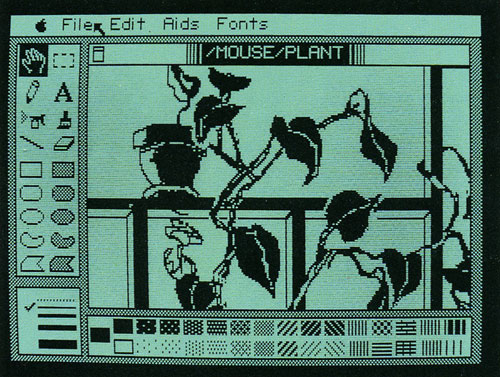

Apple encouraged users to upgrade the IIe. You practically had to upgrade it if you were going to get enough functionality out of the system for it to be truly powerful. The Apple IIe did not come with many standard ports, other than a joystick port, an audio jack, a composite monitor port, and a cassette tape player port. In order to add a disk drive, you needed to add a disk drive controller card. The same is true for other peripherals such as a printer, hard drive, or mouse.





Although two Disk II disk drives (Apple’s first disk drive) could be daisy chained to the same controller card, Apple attempted to simplify the process by introducing the DuoDisk, which was a two-disk drive peripheral that set between the computer and the monitor. Note below the images Apple used to demonstrated how the DuoDisk worked. One drive held the program disk and one drive held the data disk.

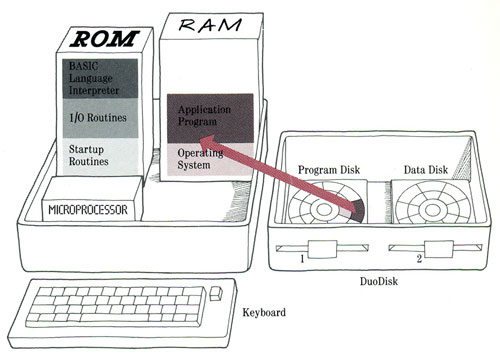
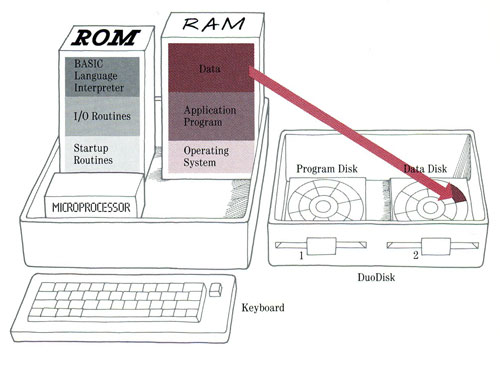
The Apple IIe Owner’s Manual has three general recommendations for system configuration. Below are the images presented in the manual for school users, home users, and business users.


One of the more interesting parts of the 1984 Apple IIe Owner’s Manual is the “Ask Apple” section. This section attempts to answer what Apple perceived to be frequently asked questions of the typical 1984 Apple IIe buyer. Keep in mind that even though many of these questions seem silly today, back in 1984, the public was generally computer illiterate.
Ask Apple
What does ProDOS do that DOS doesn’t do?
ProDOS directly supports all Apple disk storage devices, including the ProFile, Apple’s large-capacity storage device. ProDOS increases the accessibility of disk storage because of extra commands, and disk read and write functions are faster under ProDOS.
What’s booting?
In computer lingo, booting means starting up your computer. When you turn on the power, a built-in program (the Monitor program) is put into memory, where it turns on the disk drive. The disk drive then transfers the startup program on the disk to the computer’s memory. All this must happen before the computer is ready to work. So, quite literally, booting is letting the computer pull itself up by its own bootstraps, which is how the term originated.
Are disks fragile?
Yes, believe it or not, disks are a lot more susceptible to damage than your computer. In fact, damaged disks are probably the greatest cause of what people think is a broken computer or broken software. Dust is a disk’s greatest enemy. To guard against it, always keep disks in their envelopes. Also, keep disks away from extreme heat, sunlight, liquids, and anything that contains a magnet, like a telephone. It’s best to store disks in a disk holder. (If you don’t have a special disk holder, a shoebox works just fine.) Finally, when preparing disk labels, write them first, then stick them on the disk. If you must write on a label that’s already on a disk, make sure you use a felt-tip pen, rather than a ball-point pen. Using a pencil or ball-point pen could dent the surface of the disk.
Is it OK to use both sides of a disk?
Not usually. The disk that came with this manual is specially made for two-sided use.
Do I need two disk drives?
No, you can use almost all software with one disk drive. A second disk drive just makes using your computer a little easier. The time when a second drive comes in most handy is when you’re making backup copies of disks. If you copy a disk using only one disk drive, you have to do a lot of swapping — that is, swapping your original and backup disk in and out of your disk drive. If you have a second disk drive, you can put your original disk in one drive, your backup in the other, press a few keys, and then let your computer do the work.
Should I turn off my Apple after using it?
If you’re going to be away for more than an hour or two, it’s a good idea to turn off your computer, just so you don’t waste electricity. If you’re just taking a stretch or grabbing a drink, leave your Apple on (but save what you’re working on before you get up).
Today, it is not advisable to turn off your computer if you are not going to use it for just a few hours. It is better to let it slip into sleep mode or low power mode. Today’s complicated computers can take well over a minute to boot up (several minutes if you are using a primitive Windows machine). Today’s computers have sophisticated power management and cooling systems. The Apple IIe did not even have a fan and could overheat if the user had installed a card in every one of its 7 available expansion slots.
Do I need to touch type to use a computer?
No, you don’t need to know how to touch type. Lots of people who use the hunt-and-peck method (that is, they hunt for each key as they need it) do just fine. In fact, hunt-and-peckers report greatly increased typing speeds after a few days with a computer. If you want to learn to touch type, you may want to buy a typing program. These programs give you typing instructions right on the screen.
Back in 1984, the obvious use for a computer was as a sophisticated typewriter. So, it is no surprise that Apple felt the ability to type was high on the minds of potential computer users. The mouse was available for the IIe, but it had not yet become a standard input device.
What’s K and how much do I need?
To understand what a K or kilobyte is, you first need to know what a byte is. A byte is the space a letter or digit takes up in the computer’s memory. A kilobyte is equal to 1024 bytes. That means that a computer with 64K, like the Apple IIe, can store a little more than 64,0000 characters in memory. The more kilobytes your computer has, the more information it can store and the larger the programs it can run. 64K is enough memory for most home and business applications.
It may be laughable by today’s standards, but you must remember that back in 1984, memory was extremely expensive. Even in 1995, some ten years later, a gigabyte was considered a massive amount of storage. Back in 1984, a 10 MB ProFile hard drive could cost thousands of dollars. Even the original Macintosh, introduced in 1984, had only 128K of RAM.
How do I use (get to) the extra memory in my Apple IIe that I get by adding an extended memory card?
You don’t have to do anything. Software programs that need 128K use the memory automatically.
Apple IIe users could obtain an additional 64K RAM by installing an 80-Column Card. The 80-Column Card also gave the Apple IIe the ability to display an additional 40 columns across the screen for a total of 80 columns. Without the card, the Apple IIe could only display 40 columns, which was inadequate for many applications by 1984.
Is there really a way to get “free” software?
Well, nothing is free. But you can get very inexpensive public domain software when you join an Apple users group. The users group may charge a small fee to cover their expenses, or they may ask that you provide a blank, formatted disk so that you can copy public domain software correctly.
Of course, today the answer would be “yes – but not legally”.
Are parts for my Apple IIe computer easy to get?
Apple’s service is oriented toward modular repair, rather than supplying parts to customers. Apple computer modules are available to your dealer; please see him if you have a question.
Why doesn’t Apple offer a one-year warranty for the Apple IIe computer?
Our 90-day warranty is the industry standard that covers faulty materials or workmanship. Apple offers an inexpensive repair insurance called AppleCare. Please ask your Apple authorized dealer for details.
Some things never change.
Is there a catalog of Apple IIe software and accessories I can order from?
No, we don’t sell products directly to customers. Your dealer has up-to-date information about Apple’s newest products and will be glad to help you make choices based on his knowledge of your needs. You may also want to look at any one of a number of independently published software catalogs, which are often available through your dealer, local library, or bookstore.
It is interesting to note that Apple has completely changed its strategic position on this point. Today, Apple prefers to sell directly to the consumer through the Apple Store.
I got my Apple IIe before I moved. Will dealers in my new neighborhood honor the warranty and help me with questions?
Any Apple authorized dealer is happy to honor your warranty and is trained to answer questions about Apple products.
How did Apple get its name?
The name Apple Computer was chosen late one afternoon as Steve Jobs and Steve Wozniak, Apple’s founder, faced the deadline for filing a Fictitious Name Statement, part of the business licensing procedures. After volleying names back and forth with Wozniak for hours, Jobs looked at the apple he was eating and decided that, unless he or Woz arrived at something better by five o’clock, they would call the company Apple. Five o’clock came and went; Apple was the new company’s name.
Is there such a thing as the Apple I?
Yes. The Apple I was the first computer that Steve Jobs and Steve Wozniak created. The computer had no case, and you had to purchase your own keyboard. There were no disk drives back then, so all programs had to be stored on cassette tape. Really, though, the Apple I was the most user-friendly computer of its day since it required only a minimum of time and technical know-how to put it together. About 200 Apple I’s were built. The computer was designed at night in a lab at Hewlett-Packard and manufactured in the garage of Steve Jobs’ parents. Unless you’re a collector, the Apple I isn’t much of a bargain; the computer sells for between $10,000 and $15,000.
Today, the Apple I is considered very rare and perhaps priceless. It could easily fetch a price of $50,000 or more.
Did the Apple I have a manual?
You bet. It was about eight pages long.
Who designed the Apple logo?
The Apple logo was designed by Regis Mckenna, a Silicon Valley public relations firm. The original Apple logo was a design of Newton under an apple tree. But Newton didn’t lend himself to reproduction, so Regis Mckenna was called in to create an insignia that could be replicated more easily.
Should I worry if I find myself talking to my Apple IIe?
No. Lots of people talk to their computers, especially when they’re just learning to use them. What’s nice about the current crop of computers is that they can’t understand what you’re saying. In a decade or so, you may have to watch your language.