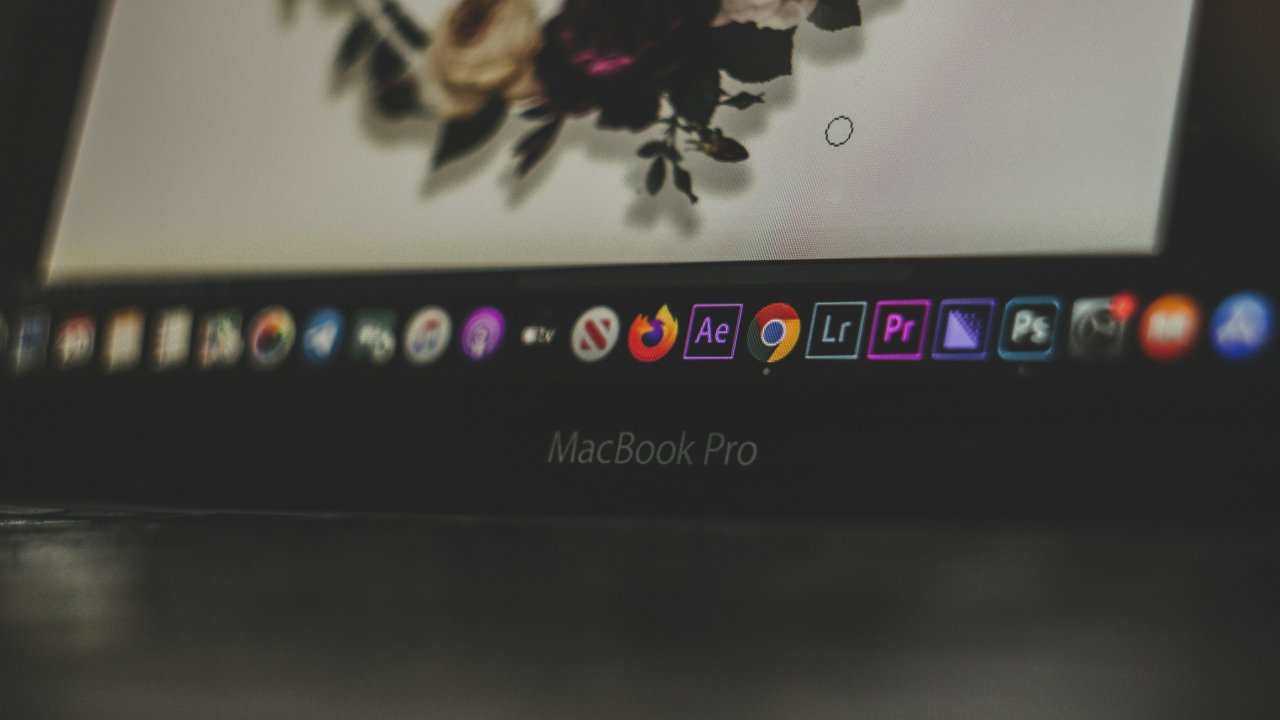When you take a screenshot in macOS, you might expect the resulting image to be the same size as you see on screen; however, if you take a screenshot using a MacBook with a Retina display, then depending on what program you use to open it, you may find the resulting image to be rather large.
This happens because the screen output image on Macs with Retina displays have double the number of pixels, to take advantage of the system’s greater pixel density for a crisper image.Therefore, when you take a screenshot, you get an image containing double the number of pixels than the same image from a non-retina Mac.
Most programs used to open this image should account for the image size using its embedded PPI settings to properly display it; however, sometimes this may not be properly accounted for. For example, if you take a screenshot to the clipboard and then make a new image from the clipboard in Preview, each pixel in the image is presented by a logical pixel on your Mac. Since there are double the number of pixels in the image, this means that logically the image shows up at double the size along each axis, or four-times larger in total.
This error is actually a problem with Preview’s handling of the image, which should have an embedded DPI setting of 144 (double the classic 72 DPI). If Preview were to manage this correctly, then the image would be represented in a proper size in inches, regardless of the number of pixels along either dimension. However, this is often not the case, either in Preview or in some other programs, including some online sharing services.
Since in most cases you may not need the enhanced Retina resolution to convey the meaning in a screenshot, you can convert it back to the classic image resolution to make it appear at the proper size for your purposes:
- Open the Screenshot in Preview
- Select “Adjust Size…” from the Tools menu
- Change the Width and Height to 50 percent of the original
- Change the Resolution to 72 pixels/inch
Now ensure “Resample Image” is checked, and then click OK to adjust the image, and when done the image will be at the proper size, regardless of the system or program you use to view it.
This type of behavior largely happens because developers have not accounted for differences in PPI settings in images for all of their image-handling routines. Sooner or later these bugs will be ironed out; however, in the mean time, converting the screenshot to lower resolution will prevent it from being displayed incorrectly.