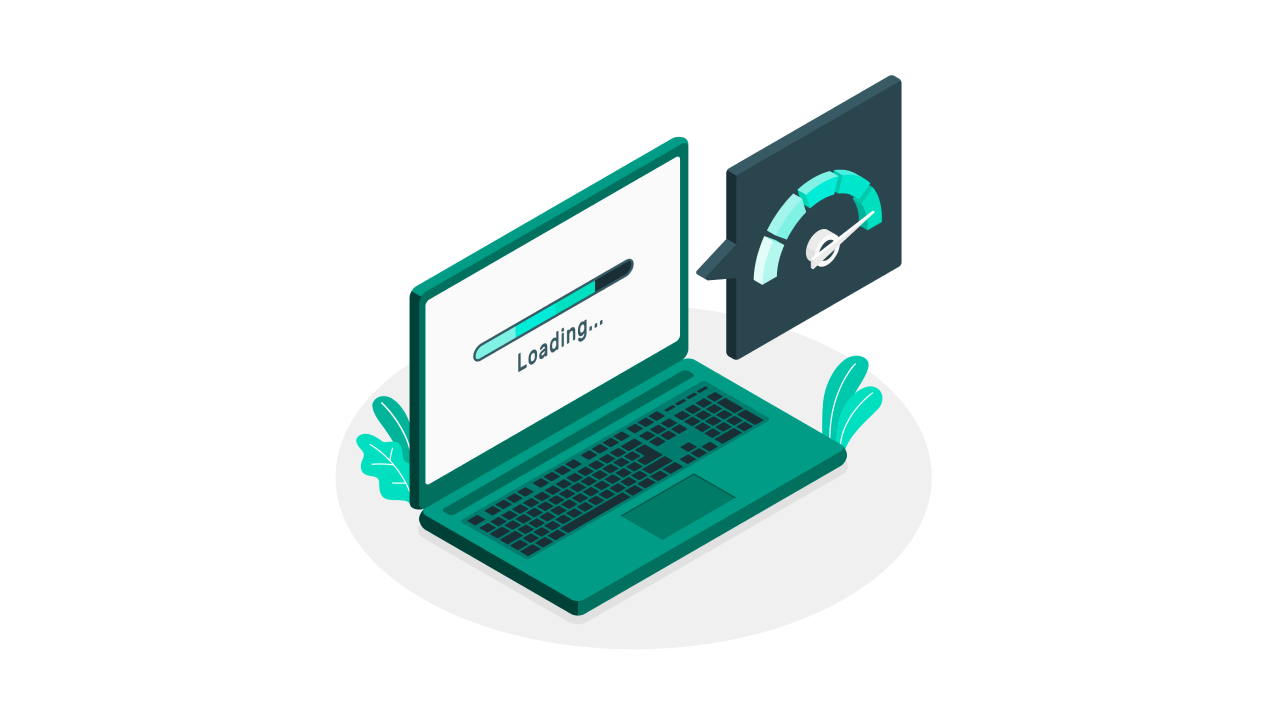Accessing Recovery Mode in macOS may be necessary for restoring from a backup, and reinstalling macOS, among other low-level administrative tasks. In most cases, your Mac will have a local recovery partition based on the current macOS installation, that you can access; however, there may be instances where this will not work. For those who need to access Recovery Mode for a particular Mac, here are all of the way to go about doing this.
Standard On-Disk Recovery
This first approach is the most common way, and assumes you have a basic macOS installation on a local hard drive (internal, or external USB, FireWire, or Thunderbolt):
- Restart your Mac.
- Hold Command-R when you hear the boot chimes.
- Release the keys when you see Apple symbol and progress bar.
Internet Recovery
If you cannot access local recovery for any reason, then Internet Recovery is another option, but does require you have an active internet connection (with a faster connection being preferred, as your Mac will need to download a few hundred megabytes of recovery disk image information):
- Restart your Mac.
- Hold Option-Command-R when you hear the boot chimes.
- Release the keys when you see the globe symbol and progress bar.
Time Machine Recovery
If you have a local Time Machine backup (ie, a USB, Thunderbolt, or FireWire hard drive you attach to your computer for backups), then you can use the recovery mode image that is created on this disk. This is particularly useful if your boot drive is damaged, and you do not have a useful internet connection:
- Restart your Mac.
- Hold Option when you hear the boot chimes.
- At the boot menu, attach your Time Machine drive.
- Choose your Time Machine drive when it appears.
- Optionally provide your Time Machine drive password, if the drive is encrypted.
- Choose the Recovery drive to boot from.
Note that you can do a similar routine with the backup drives created and maintained by system cloning tools, but you have to first be sure these tools create and update recovery partition information on the backup drive (sometimes an optional setting for cloning programs).
Dedicated Recovery Drive
Apple supports creating a bootable recovery drive from the macOS installer. With prior versions of macOS you needed to use Disk Utility or Apple’s dedicated recovery utility for doing this; however, with more recent versions of macOS, including Yosemite and after, you can use the Terminal to create an external installation drive that can be used as a recovery disk. With this disk created, you can boot to it as you would any secondary boot drive:
- Restart your Mac.
- Hold Option when you hear the boot chimes.
- Attach your drive to your Mac.
- Select it when it appears at the boot manager screen.