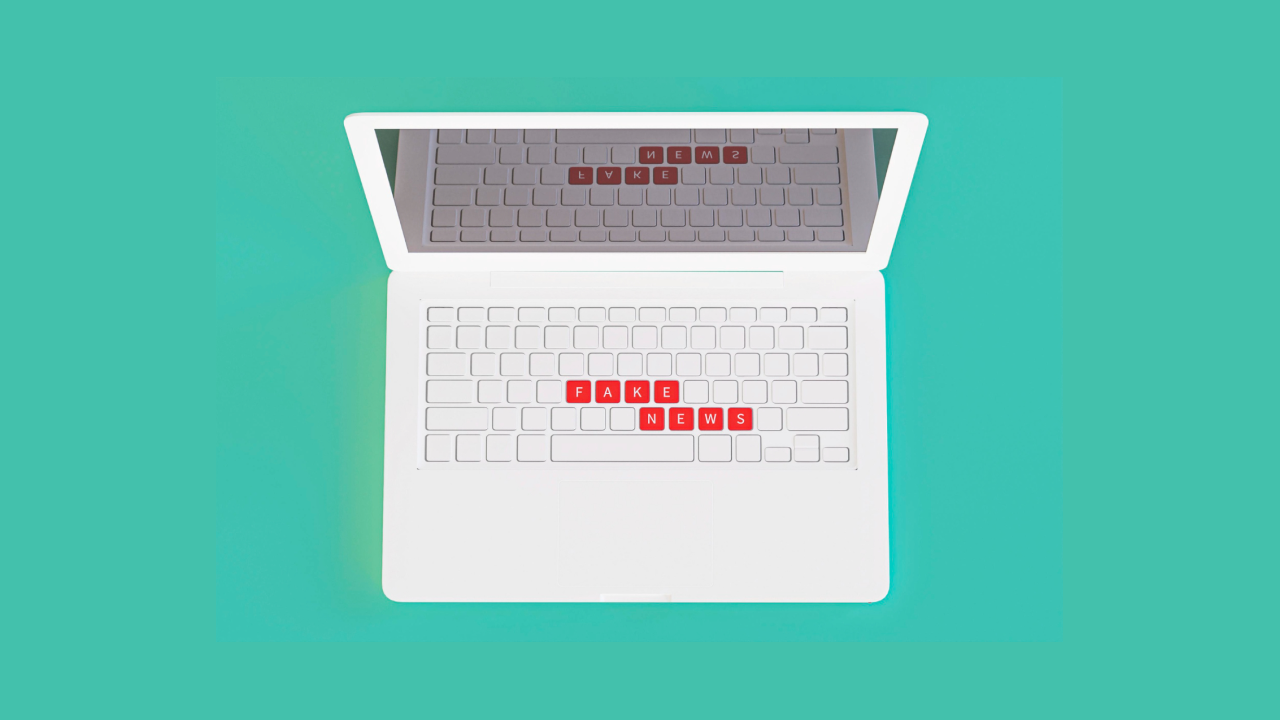When you need to copy and paste text from a Web page, or from a Text or Word document, you usually click and drag your cursor over the desired text to select it, followed by pressing Command-C to copy it to the clipboard. From here the text can be repeatedly pasted; however, this routine is limited to one set of copied content. If you select another chunk of text and copy it to the clipboard, it will replace the text you initially copied.
To get around this limitation, you can install third-party software that implements multiple clipboards on your Mac, or you can use Apple’s built-in features for dragging text and storing it in text clippings, to deal with multiple instances of any phrases or other text that you wish to copy.
Dragging text to destination files
While the clipboard is a classic way to move text between documents, you can also do so by dragging and dropping it. This can be done for most text which you can select with your cursor. To do this, simply select your desired text, then click and drag the selection (be sure to drag a word, and not just the blue selection field) to a new document, or a text field in a Web browser or other application. This should drag and drop the text in the desired text field.
Using this method, you can keep the current selection highlighted and then drag it to multiple locations to enter the text accordingly.
Create a text clipping
While dragging highlighted text is one way to copy it to multiple locations, it does require you maintain your highlighted area and have it be available on screen. If you have some text that you would like to quickly save for later, then while you can copy it to a text document, you can also simply drag it to a Finder window to create a text clipping.
Note that to do this, you might need to hold down the Option key when dragging your text to the Finder, and when you do so the mouse cursor should adopt a small green plus symbol indicating the text will be copied to the new location.
With the text clipping created, you can then select it and press Command-C to copy the text it represents, or simply drag it to the location of your choice to paste its contents there. As with dragging highlighted text, this can be done multiple times. Furthermore, you can create multiple text clippings and then drag them at any time.
While this can be a great option to have when working with text, keep in mind it only works with Text and will not store any images. If you select an image along with your text and then drag it to the Desktop, you the text clipping will only store the text portion, and not the images. If you wish to copy images in this manner, you can always drag them separately to the Desktop and then independently drag them to a document to embed them accordingly.