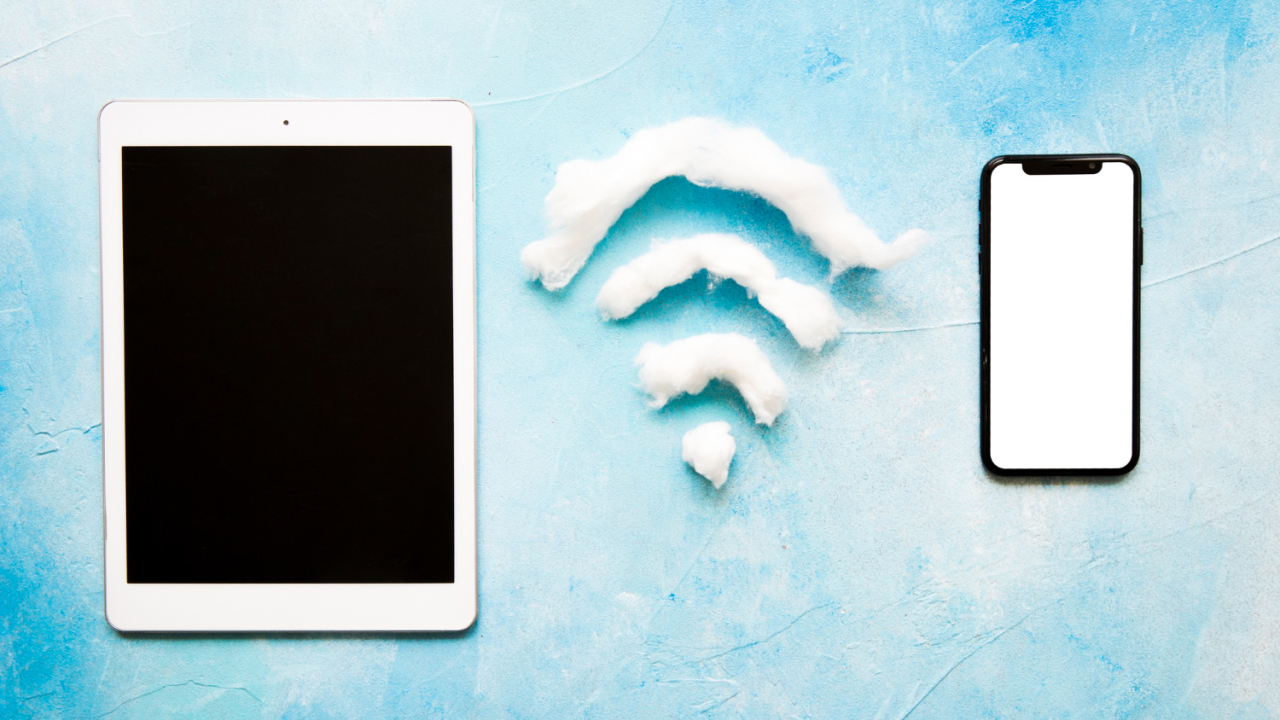A WiFi password on an iPhone is the security key required to connect to a wireless network. Set by the network owner, this password ensures secure access and controls device connections. Without the correct password, users cannot join a secured network.
How to Connect to WiFi on iPhone?
- Open the Settings app.
- Tap Wi-Fi.
- Select the desired network.
- Enter the password when prompted.
- Tap Join.
Once connected, your iPhone saves the password for future use.
Does iPhone Save WiFi Passwords?
Yes. iPhones store WiFi passwords in iCloud Keychain, Apple’s encrypted password manager. This allows automatic reconnection and syncs passwords across Apple devices.
WiFi passwords are securely stored in iCloud Keychain. On a Mac, you can view them using Keychain Access.
How to View WiFi Passwords on iPhone?
Method 1: Directly on iPhone (iOS 16 or Later)
- Go to Settings > Wi-Fi.
- Tap the info icon (ⓘ) next to the network.
- Select Password.
- Authenticate with Face ID, Touch ID, or passcode.
- The password will be displayed.
Method 2: Via Router Settings
- Ensure your iPhone is connected to the WiFi network.
- Go to Settings > Wi-Fi and tap the info icon (ⓘ).
- Copy the Router IP address.
- Paste it into a browser and log in (use default credentials if needed).
- Navigate to Wireless/Security Settings to find the password.
Method 3: Using a Mac (iCloud Keychain Sync)
- On iPhone: Enable iCloud Keychain in Settings > [Your Name] > iCloud > Keychain.
- On Mac: Ensure Keychain is enabled in System Preferences > Apple ID > iCloud.
- Open Keychain Access (via Spotlight: Cmd + Space).
- Search for the WiFi network name.
- Double-click the entry and check Show Password.
- Enter your Mac password to reveal the WiFi password.
Method 4: Using Third-Party Tools (e.g., Tenorshare 4uKey)
- Install the software on a Mac/PC.
- Connect your iPhone and scan for saved passwords.
- View the retrieved WiFi password.
(Note: Some features may require payment.)
How to Share WiFi Passwords?
Sharing Between iPhones
- Ensure both devices have Wi-Fi & Bluetooth enabled.
- Add the recipient’s Apple ID email to your Contacts.
- Keep both devices close.
- When the recipient tries to connect, tap Share Password on your iPhone.
Sharing with Android Devices
- Use a QR code generator app (e.g., Visual Codes).
- Create a QR code containing:
- SSID (Network Name)
- Password
- Encryption Type (e.g., WPA2)
- Scan the QR code with the Android device’s camera.
- Tap Connect when prompted.
Troubleshooting WiFi Connection Issues
- Weak Signal: Move closer to the router.
- Incorrect Password: Re-enter carefully (check uppercase/lowercase).
- Disabled WiFi/Auto-Join: Re-enable in Settings > Wi-Fi.
- Screen Time Restrictions: Check Settings > Screen Time > Content & Privacy Restrictions.
- Router Issues: Restart the router or contact your ISP.
- Case Interference: Remove thick cases that may block signals.
- ISP Throttling: Check for bandwidth limits or network congestion.
This guide provides a structured and clear approach to managing WiFi passwords on an iPhone.