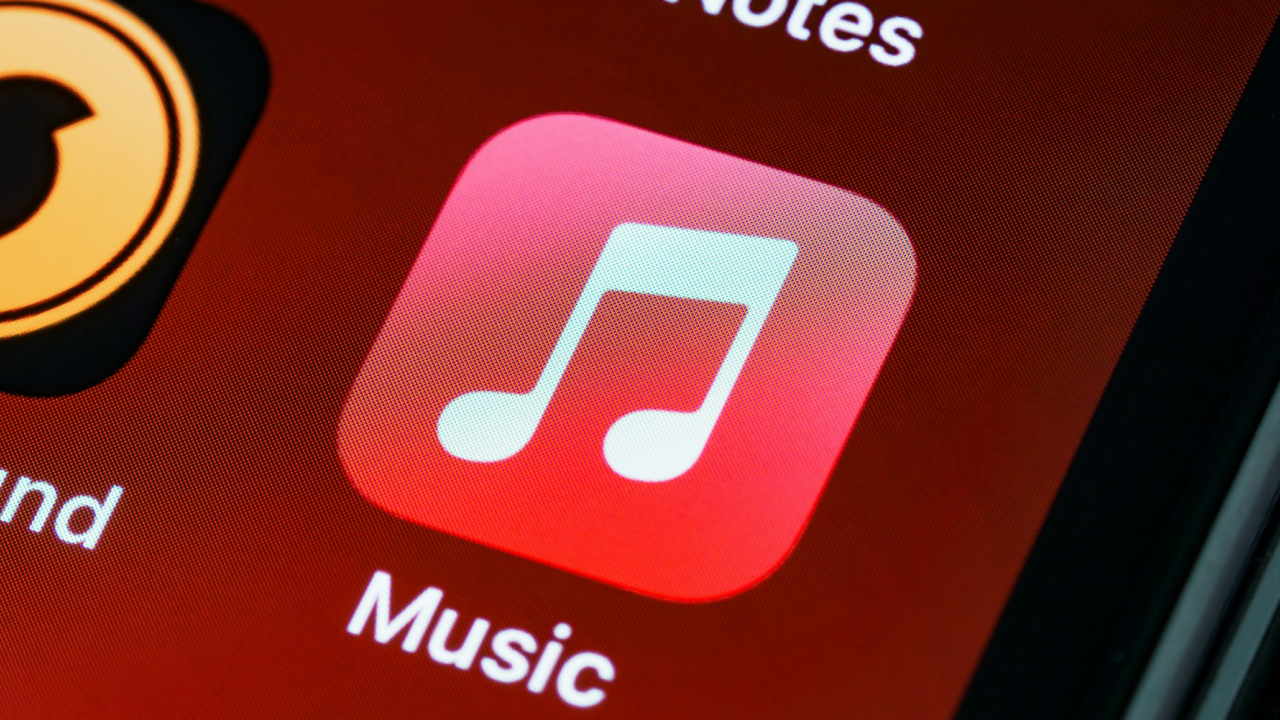Apple Music allows subscribers to explore a vast catalog of songs, albums, and playlists, which can be added to their personal library for streaming or downloaded for offline listening. Whether you’re using an iPhone, Android, Mac, or PC, adding and saving music is simple—just tap or click the Add (+) button for albums and playlists, or use the More (…) menu for individual tracks. Once saved, you can download your favorite music to enjoy without an internet connection. If storage becomes an issue, Apple Music also provides easy ways to delete downloads manually or automatically through Optimized Storage, ensuring your device runs smoothly while keeping your music collection organized.
How to Add Music to Your Library on Apple Music?
You can add songs, albums, or playlists from the Apple Music catalog to your library and listen to them online or download them for offline playback.
On iPhone, iPad, or Android
- Open the Apple Music app.
- Find the music you want to add.
- For an album or playlist, tap the Add (+) button at the top.
- For a song, tap the More (…) button, then select Add to Library.
On Mac or PC
- Open the Apple Music app or iTunes.
- Find the music you want to add.
- For a song, click the Add (+) button.
- For an album or playlist, click +Add.
How to Download Music for Offline Listening Apple Music?
Once music is in your library, you can download it to your device.
On iPhone, iPad, or Android
- Open the Apple Music app.
- Go to the song, album, or playlist you want to download.
- For an album or playlist, tap the Download (↓) icon at the top.
- For a song, tap the More (…) button, then select Download.
On Mac or PC
- Open the Apple Music app or iTunes.
- Find the song, album, or playlist in your library.
- Click the Download (↓) icon next to the song or at the top of an album/playlist.
How to Manage the Songs You Download to Apple Music?
Downloaded music consumes storage space. If your device is low on space or experiencing performance issues, you can delete downloads.
How to Delete a Specific Song in Apple Music Albums?
- Open the Apple Music app.
- Go to Library and find the downloaded music.
- Long-press (on mobile) or right-click (on desktop) the item.
- Select Remove > Remove Downloads.